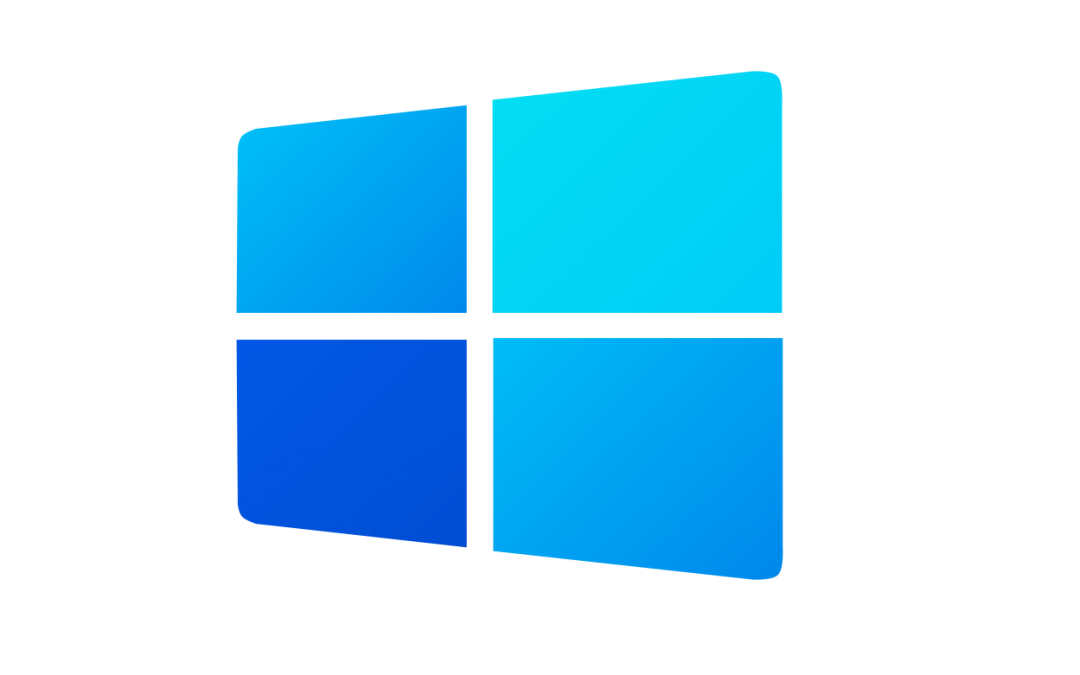
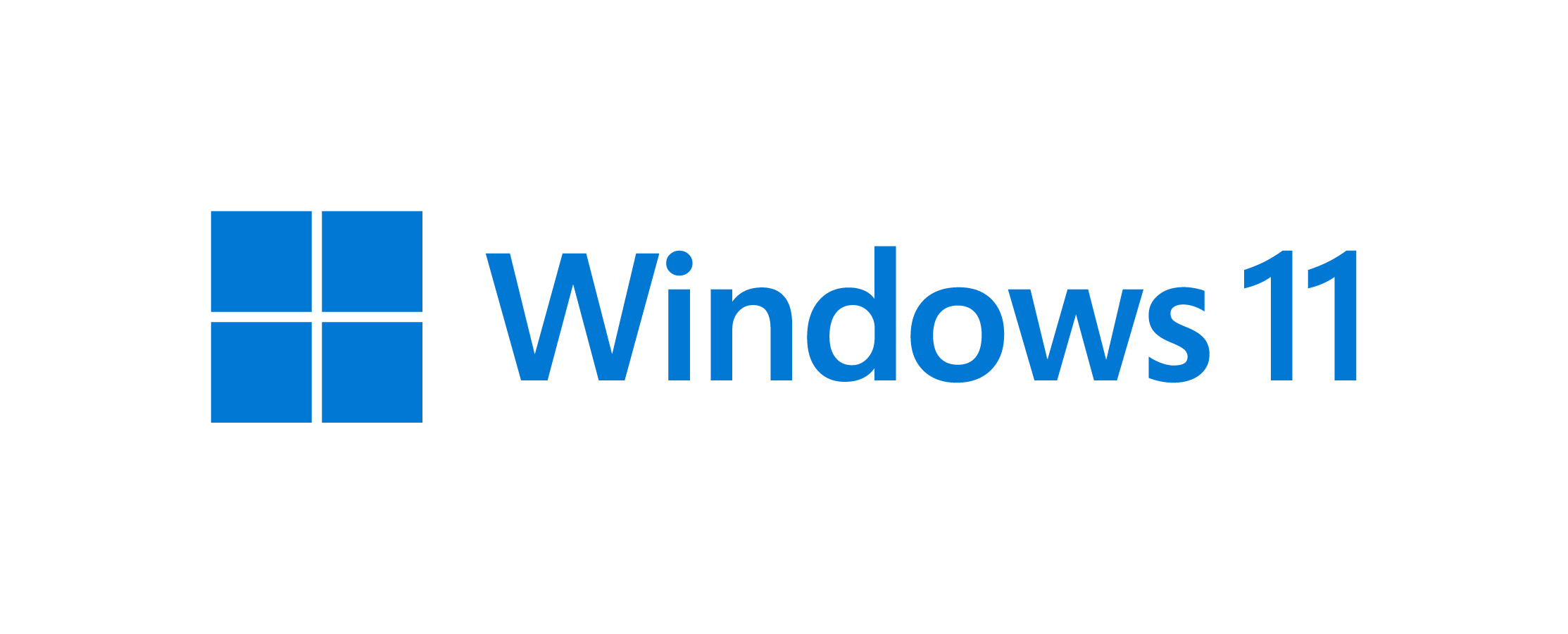
حصريا على منتديات نورالأنيميات نقدم لكم وندوز 11 انتربرايس + برو x64
للاجهزة التي لا تدعم TPM
معلومات النسخة
Windows 11 Pro / Enterprise (22000.71) Untouched
No TPM Required
Microsoft's made many changes and improvements in this build! check the 'More Info' Spoiler for the details!
DESCRIPTION:
Language: EN-US during Setup, All Supported Languages After Installation
Author: @FBConan
ISO Size: 3.48 GB
Architecture: 64 Bit
.NET Framework 3.5: Enabled
EDITIONS INCLUDED:
Pro
Enterprise
MINIMUM SYSTEM REQUIREMENTS:
RAM: 4 GB
Hard Disk Space: 16 GB
INSTALL NOTES:
Create bootable USB with Rufus Tool, Burn to DVD, or Install in Virtual Machine
ACTIVATION:
Not pre-activated, Activator included in Torrent if Needed
OTHER NOTES:
- No Changes were made to either edition of Windows included in this image, 100% original, the way Microsoft intended them to be.
- Compressed to ESD using the LZMS compression algorithm, to save you HDD space, and required Bandwidth.
- Boot, setup, and install files are all original and full MS versions for 100% clean use in your desired application(s).
- Windows Setup and Installation Environment Are From untouched Windows 10 20H2 ISO for improved hardware compatibility. No TPM Required.
- If you want to use the included activator, you will need to disable Windows Defender (or allow file) before running the Activation File, or Defender will quarantine it, and you will not be able to use it.
Spoiler: More Info
Changes and Improvements
- We’re introducing a new entertainment widget! The entertainment widget allows you to see new and featured movie titles available in the Microsoft Store. Selecting a movie will direct you to the Microsoft Store to see more information about that title. Just open widgets and click or tap on the “Add widgets” button and choose the entertainment widget.
The new entertainment widget gives you quick access to featured moved titles in the Microsoft Store. - The new context menus and other right-click menus have been updated to use acrylic material.
The new Windows 11 context menus before acrylic and after. - We are testing the usability of a SplitButton for making new folders and files in the File Explorer command bar.
- The Taskbar previews (when you mouse-over open apps on the Taskbar) have been updated to reflect the new visual design of Windows 11.
Taskbar previews with rounded corners!
Fixes - Taskbar:
- We fixed an issue where if you drag app icons on the Taskbar to rearrange them, it was making the apps launch or minimize when you released the icon.
- Using a long press with touch on an app icon in the Taskbar to open the jump list should now work.
- After right-clicking the Start icon in the Taskbar, clicking somewhere else should now dismiss the menu more reliably.
- Shift + Right-click on an app icon in the Taskbar will now bring up the window menu like it used to and not the jump list.
- We’ve addressed an issue that was making your mouse move slowly when hovering over the Taskbar previews.
- We’ve included the fix for an issue when using multiple Desktops where an app icon in the taskbar might give the appearance of multiple windows being open when that wasn’t the case on that Desktop.
- When using the Amharic IME you should no longer see an unexpected X next to the IME icon in the taskbar.
- The issue where if you click on the input indicator on the Taskbar and it would unexpectedly highlighted Quick Settings has been fixed.
- When you hover over Task View, the preview flyout for your Desktops will no longer pop back up after using Esc to dismiss them.
- We made a fix to address an issue where explorer.exe might crash after hovering over the Task View icon in the Taskbar.
- We fixed an issue where the selected date in the calendar flyout was out of sync with the date in the Taskbar.
- We made an update to address a scenario resulting in some Insiders not seeing the lunar calendar text in the calendar flyout when enabled in Settings.
- This flight addressed an issue that could unexpectedly make the Taskbar background transparent.
- Right-clicking the focus assist icon in the taskbar should now show a context menu.
- The issue from the previous flight where icons in the taskbar corner were getting crushed against the top of the Taskbar has been addressed.
- The tooltip for the location in use icon in the Taskbar should no longer appear blank sometimes.
- Settings:
- We fixed an issue making Settings crash on launch periodically.
- Using the volume mixer sliders in Sound Settings should be more responsive now, as well as the page responsiveness as a whole.
- We fixed an issue resulting in Disk and Volumes Settings’ change size option being clipped.
- There was a non-functional verify link under Backup Settings – this has been fixed.
- The Power and Battery Settings page should no longer be reporting that battery saver is engaged in it’s not.
- The Power and Battery Settings page should also now not crash when launched from Quick Settings.
- We fixed a grammatical error in the Sign-in Settings text.
- The “I forgot my PIN” link was unexpectedly missing in Sign-in Settings when a PIN was set up and has now been returned.
- The issue where the Move option under Apps & Features in Settings wasn’t working reliably should be addressed in this build.
- We’ve mitigated a problem where some of the colors in Settings weren’t updating after switching between dark and light mode, leaving unreadable text.
- We’ve done some work to help improve the performance of Settings when switching between light and dark mode.
- We addressed an issue where some of the elements of the Themes page in Settings would end up crowded together when the window size was small.
- We resolved an issue where the Pen menu toggle under Taskbar Settings was not in sync with the actual state of the feature.
- Changes made to “Dismiss notification after this amount of time” in Accessibility Settings should now persist.
- Some of the icons you could enable in Taskbar Settings were erroneously labeled Windows Explorer even though that’s not what they were – this should now be fixed.
- The Connect text in Quick Settings has been updated to say Cast.
- File Explorer:
- Clicking the command bar button twice should now close any dropdown that appeared.
- The new command bar should now appear when “Open folders in a separate process” is enabled under File Explorer Options > View.
- This build addresses an issue where right clicking a file and selecting Open With > Choose another app might launch the file in the default app rather than opening the Open With dialog.
- Fixed an issue the desktop and File Explorer context menu would stop launching.
- Search:
- We fixed an issue where the option to verify your account in Search wasn’t working.
- Hovering over the Search icon on a secondary monitor will now show the flyout on the correct monitor.
- Search should now work if you open Start and start typing after having gone to the apps list and back.
- Widgets:
- When using the Outlook client with a Microsoft account, Calendar, and To Do updates should sync faster down to the widgets.
- We addressed an issue where if you added multiple widgets quickly from the widgets settings, it could result in some of the widgets not being visible on the board.
- We fixed a bug where widgets could all become stuck in a loading state (blank squares in the window).
- The traffic widget should now follow the Windows mode (light or dark).
- The title of the sports widget should no longer mismatch with the content of the widget.
- Other:
- This build addresses an issue where ALT + Tab was getting stuck open sometimes after you released the keys and had to be manually dismissed.
- We made a fix for an issue where Narrator focus wasn’t ending up on the emoji panel after using the keyboard shortcut to open it.
- Magnifier’s lens view has been updated so the lens now has rounded corners.
- We found an issue that was noticeably impacting Start launch reliability for some Insiders, and have addressed it with this flight.
- We’ve updated the “Most Used” text in the Start menu’s app list so it should no longer be getting clipped.
- Using the semantic zoom in Start’s app list should no longer result in the list being pushed down and to the right off the edge of the window.
- We fixed an issue where if you pressed WIN + Z you would need to press Tab before you could use the arrow key to navigate through the snap layouts.
- We addressed an issue where an acrylic area could get left on the screen after repeatedly snapping and unsnapping a window with touch.
- We’ve done some work to mitigate an unexpected flash when moving a snapped window with touch.
- We made a change to help window borders have a little more contrast when “Show accent color on title bars and windows borders” was turned off.
Spoiler: Screen Shots
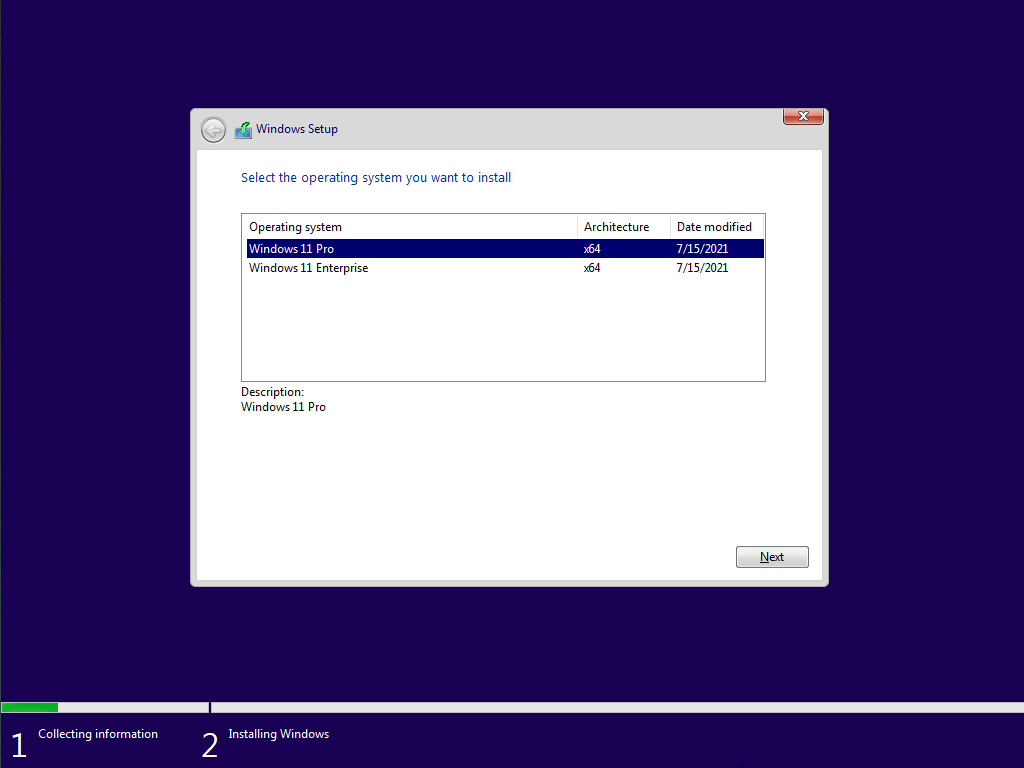
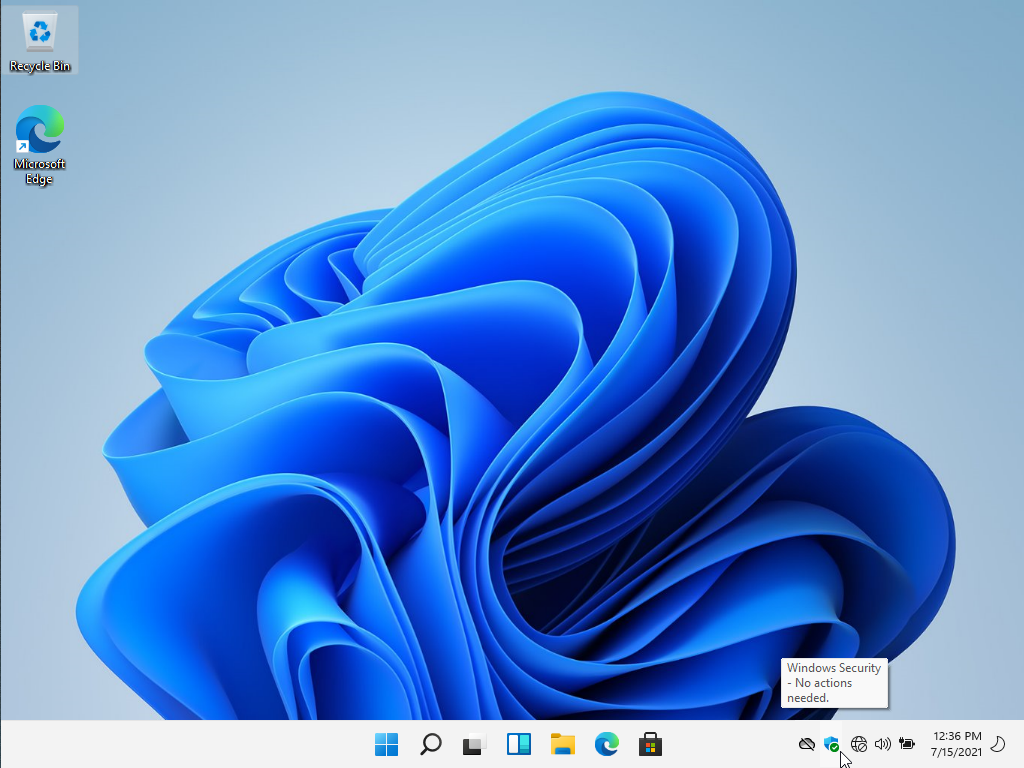
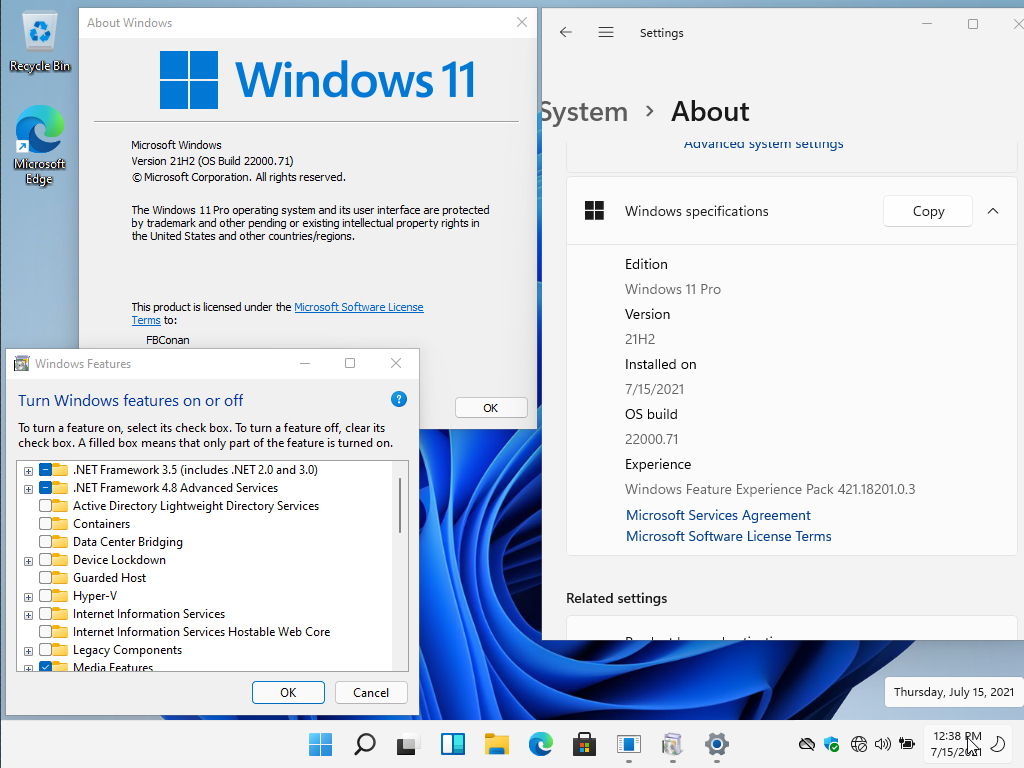
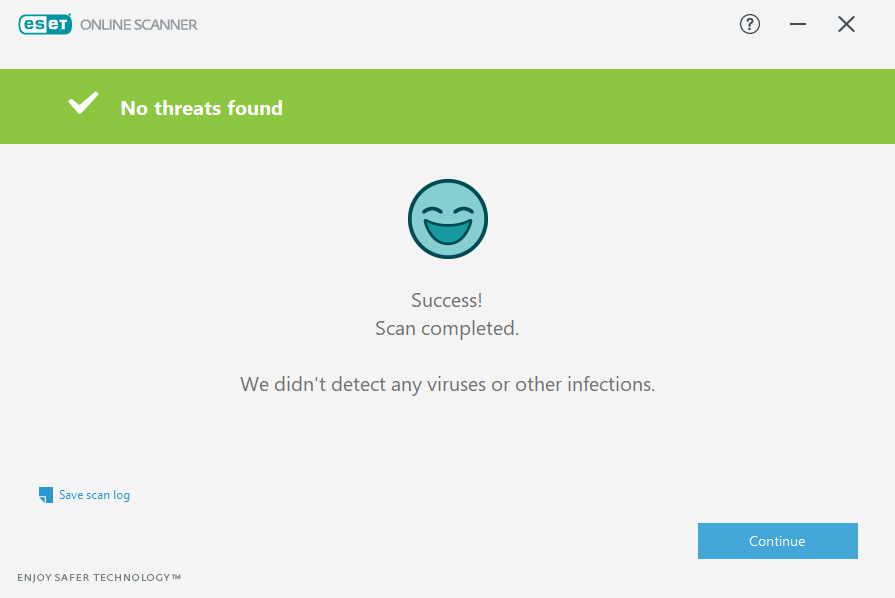
روابط التحميل
file-upload - mediafire


